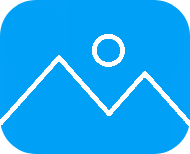User Guide
Learn how to efficiently use batch processing and single image processing features
Upload Image
Visit the homepage, click the upload button or drag an image to the upload area. Supports JPG, PNG, WEBP and other formats with no file size limit.
AI Processing
Click the 'Remove Background' button and AI will automatically identify and remove the image background in seconds.
Download Result
After processing is complete, click the download button to get a PNG format image with transparent background.
Upload Multiple Images
Select multiple images or drag them directly to the upload area. The system will limit the maximum upload quantity based on your purchased credit amount.
Batch Processing
Click the 'Batch Process' button and the system will process all images simultaneously. You can view real-time processing progress and status of each image.
Download Results
After processing is complete, you can download each image individually or click 'Download All' to package all images into a ZIP file for download.
Uses concurrent processing technology to handle multiple images simultaneously, saving significant time compared to processing one by one.
Visual progress bar shows overall processing progress, with each image's processing status clearly visible.
Supports individual downloads and ZIP package downloads to meet different download scenario needs.
Images are only used for processing and are not permanently stored. All transmissions use HTTPS encryption protection.
Q: What are the image quantity limits for batch processing?
A: We provide 5 free uses per day for all users. Batch processing feature requires purchasing credit packages. The system will limit the maximum upload quantity based on your purchased credit amount.
Q: What happens if some images fail during batch processing?
A: The system will display the processing status of each image. Failed images will be marked as 'Processing Failed' and no credits will be deducted. You can re-upload these images or process them individually.
Q: Does it support mixed batch processing of different image formats?
A: Yes, it supports mixed batch processing of JPG, PNG, WEBP and other formats. All processed images will be output in PNG format.
Q: How are ZIP files named for batch downloads?
A: ZIP files will be named with the original filename plus '_no_bg' suffix for easy identification of processed images.